玩转Qml(13)-动画特效-飞入
本文于
1032
天之前发表,文中内容可能已经过时。
简介
这次涛哥将会教大家一些Qml动画相关的知识。
源码
《玩转Qml》系列文章,配套了一个优秀的开源项目:TaoQuick
github https://github.com/jaredtao/TaoQuick
访问不了或者速度太慢,可以用国内的镜像网站gitee
https://gitee.com/jaredtao/TaoQuick
飞入效果预览
第一篇文章,就放一个简单的动画效果

实现原理
进场动画,使用了QtQuick的动画系统,以及ShaderEffect特效。
Qml中有一个模块QtGraphicalEffects,提供了部分特效,就是使用ShaderEffect实现的。
使用ShaderEffect实现特效,需要有一些OpenGL/DirectX知识,了解GPU渲染管线,同时也需要一些数学知识。
QtQuick动画系统
动画组件
Qt动画系统,在帮助文档有详细的介绍,搜索关键词”Animation”,涛哥在这里说一些重点。
涛哥用思维导图列出了Qml中所有的动画组件:

右边带虚线框的部分比较常用,是做动画必须要掌握的,尤其是属性动画PropertyAnimation和数值动画NumberAinmation。
常见的各种坐标动画、宽高动画、透明度动画、颜色动画等等,都可以用这些组件来实现。
底下的States、Behavior 和 Traisitions,也是比较常用的和动画相关的组件。可在帮助文档搜索
关键词”Qt Quick States”、”Behavior”、”Animation and Transitions”。后续的文章,涛哥会专门讲解。
左边的Animator系列,属于Scene Graph渲染层面的优化,其属性Change信号只在最终值时发出,不发出中间值,使用的时候需要注意。
顶上的AnimationController,属于高端玩家,用来控制整个动画的进度。
动画的使用
用例一 直接声明动画
直接声明动画,指定target和property,之后可以在槽函数/js脚本中通过id控制动画的运行。
也可以通过设定loops 和 running属性来控制动画
1
2
3
4
5
6
7
8
9
10
11
12
13
14
15
16
17
18
19
20
21
22
23
24
25
26
| Rectangle {
id: flashingblob
width: 75; height: 75
color: "blue"
opacity: 1.0
MouseArea {
anchors.fill: parent
onClicked: {
animateColor.start()
animateOpacity.start()
}
}
PropertyAnimation {id: animateColor; target: flashingblob; properties: "color"; to: "green"; duration: 100}
NumberAnimation {
id: animateOpacity
target: flashingblob
properties: "opacity"
from: 0.99
to: 1.0
loops: Animation.Infinite
easing {type: Easing.OutBack; overshoot: 500}
}
}
|
用例二 on语法
on语法可以使用动画组件,也可以用Behavior,直接on某个特定的属性即可。效果一样。
on动画中,如果直接指定了running属性,默认就会执行这个动画。
也可以不指定running属性,其它地方修改这个属性时,会自动按照动画来执行。
示例代码 on动画
1
2
3
4
5
6
7
8
9
| Rectangle {
width: 100; height: 100; color: "green"
RotationAnimation on rotation {
loops: Animation.Infinite
from: 0
to: 360
running: true
}
}
|
示例代码 Behavior 动画
1
2
3
4
5
6
7
8
9
10
11
12
13
14
15
16
| import QtQuick 2.0
Rectangle {
id: rect
width: 100; height: 100
color: "red"
Behavior on width {
NumberAnimation { duration: 1000 }
}
MouseArea {
anchors.fill: parent
onClicked: rect.width = 50
}
}
|
用例三 Transitions或状态机
过渡动画和状态机动画,本质还是直接使用动画组件。只不过是把动画声明并存储起来,以在状态切换时使用。
这里先不细说了,后面会有系列文章<Qml特效-页面切换动画>,会专门讲解。
ShaderEffect
动画只能控制组件的属性整体的变化,做特效需要精确到像素。
Qml中提供了ShaderEffect这个组件,就能实现像素级别的操作。
大名鼎鼎的ShaderToy网站,就是使用Shader实现各种像素级别的酷炫特效。
ShaderToy
作者iq大神
ShaderToy上面的特效都是可以移植到Qml中的。
使用Shader开发,需要一定的图形学知识。其中使用GLSL需要熟悉OpenGL, 使用HLSL需要熟悉DirectX。
飞入效果源码
封装了一个平移进入的动画组件,能够支持从四个方向进场。
1
2
3
4
5
6
7
8
9
10
11
12
13
14
15
16
17
18
19
20
21
22
23
24
25
26
27
28
29
30
31
32
33
34
35
36
37
|
import QtQuick 2.12
import QtQuick.Controls 2.12
import "../.."
Item {
id: r
property int targetX: 0
property int targetY: 0
property alias animation: animation
enum Direct {
FromLeft = 0,
FromRight = 1,
FromTop = 2,
FromBottom = 3
}
property int dir: ASlowEnter.Direct.FromBottom
property int duration: 2000
property int extDistance: 10
property var __propList: ["x", "x", "y", "y"]
property var __fromList: [
-r.parent.width - r.width - extDistance,
r.parent.width + r.width + extDistance,
-r.parent.height - r.height - extDistance,
r.parent.height + r.height + extDistance]
property var __toList: [targetX, targetX, targetY, targetY]
NumberAnimation {
id: animation
target: r
property: __propList[dir]
from: __fromList[dir]
to: __toList[dir]
duration: r.duration
loops: 1
alwaysRunToEnd: true
}
}
|
进场组件的使用
1
2
3
4
5
6
7
8
9
10
11
12
13
14
15
16
17
18
19
20
21
22
23
24
25
26
27
28
29
30
31
32
33
34
35
36
37
38
39
40
41
42
43
44
45
46
47
48
49
50
51
52
53
54
55
56
57
58
59
60
61
62
63
64
65
66
67
68
69
70
71
72
73
74
|
import QtQuick 2.12
import QtQuick.Controls 2.12
import "../Animation/Enter"
Item {
anchors.fill: parent
ASlowEnter {
id: a1
width: 160
height: 108
x: (parent.width - width) / 2
targetY: parent.height / 2
dir: ASlowEnter.Direct.FromBottom
Image {
anchors.fill: parent
source: "qrc:/EffectImage/Img/baby.jpg"
}
}
ASlowEnter {
id: a2
width: 160
height: 108
x: (parent.width - width) / 2
targetY: parent.height / 2 - height
dir: ASlowEnter.Direct.FromTop
Image {
anchors.fill: parent
source: "qrc:/EffectImage/Img/baby.jpg"
}
}
ASlowEnter {
id: a3
width: 160
height: 108
targetX: parent.width / 2 - width * 1.5
y: (parent.height - height) / 2
dir: ASlowEnter.Direct.FromLeft
Image {
anchors.fill: parent
source: "qrc:/EffectImage/Img/baby.jpg"
}
}
ASlowEnter {
id: a4
width: 160
height: 108
targetX: parent.width / 2 + width / 2
y: (parent.height - height) / 2
dir: ASlowEnter.Direct.FromRight
Image {
anchors.fill: parent
source: "qrc:/EffectImage/Img/baby.jpg"
}
}
ParallelAnimation {
id: ani
ScriptAction{ script: {a1.animation.restart()} }
ScriptAction{ script: {a2.animation.restart()} }
ScriptAction{ script: {a3.animation.restart()} }
ScriptAction{ script: {a4.animation.restart()} }
}
Component.onCompleted: {
ani.restart()
}
Button {
anchors.right: parent.right
anchors.bottom: parent.bottom
text: "replay"
onClicked: {
ani.restart()
}
}
}
|


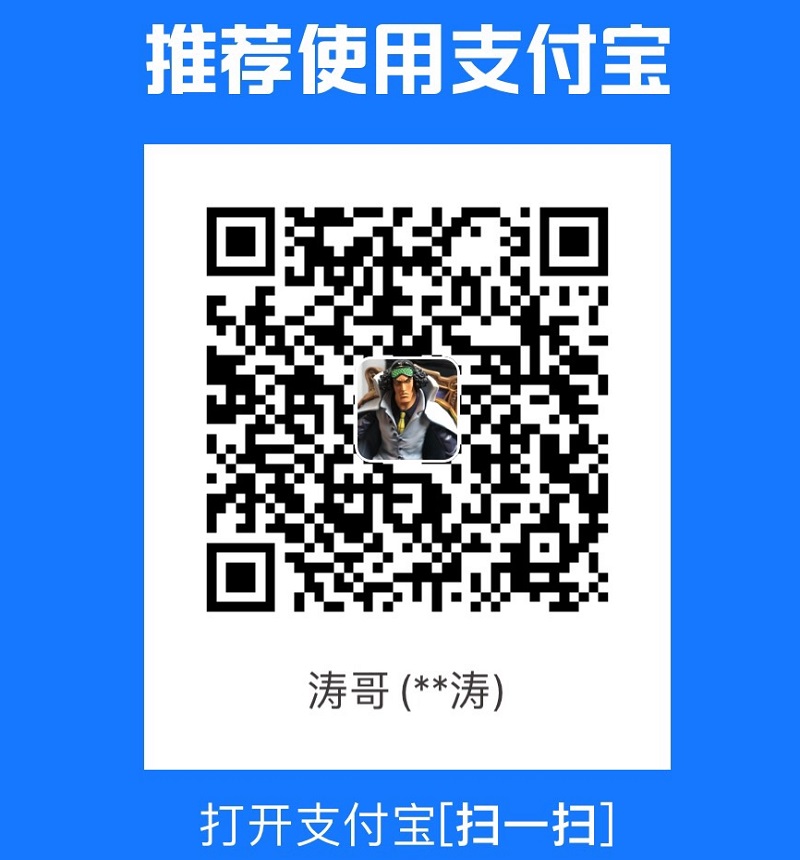 支付宝打赏
支付宝打赏
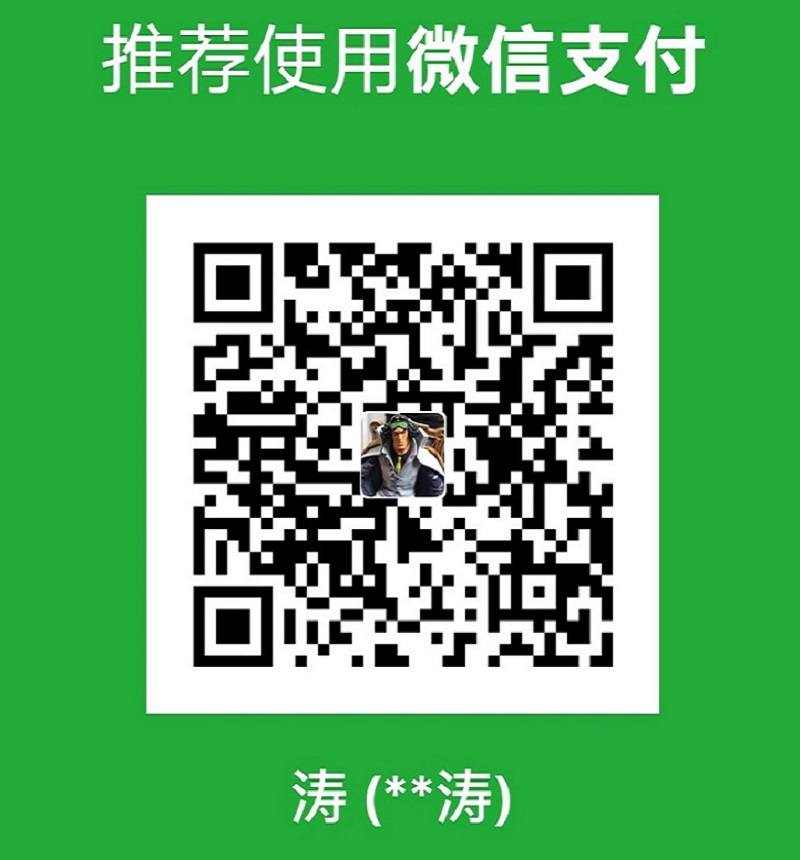 微信打赏
微信打赏